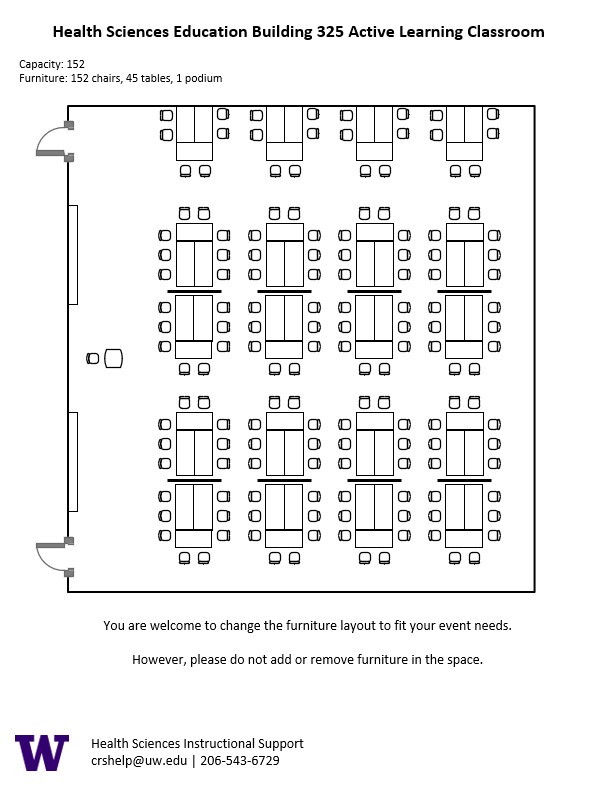HSEB 325, located in UWS Health Sciences Education Building, is a general assignment Active Learning Classroom (ALC) with seating for 152 people. The classroom is designed for group work.
AV Tutorials
AV Tutorial
VIDEO
Basic Instructions
Turn on the room by touching the touch panel
Connect your device with the HDMI cable with adaptors to fit your device
Select Laptop or Wireless
Select how you would like to display your device on the touch panel
You can adjust the volume of your device with the program volume
If you are using mics, the mic tab on the bottom right will show you
Make sure to select shut down when you are done with the space
Wireless
VIDEO
Windows Devices
Press Windows + K on your keyboard to open wireless display options
Select the room you’re in
Enter the 4-digit code on the screen
Apple Devices
Connect through Apple Airplay by going to the top right and select the Control Center
Select Screen Mirror
Select the room you are in
Input the 4-digit code that pops up on the room screen
Unable to Connect through Airplay
Download the Mersive Solstice app if not already installed
Open the Mersive Solstice app
There will be a pop-up that will ask for access to screen record, select Accept
Input the IP address of the Solstice pod into your app
Input the 4-digit code that pops up on the room screen
Choose what content you want to display into the room
AV Bridge
Instructions for Zoom
Plug in the USB cable into your device
Once Zoom is opened up, click on the arrow by the camera
Select AV Bridge for the camera in the room
Click on the arrow by the microphone and select AV Bridge input for microphone
For the speaker, select Extron or Crestron
To confirm that the audio is working properly, select Test Speaker & Microphone
Instructions for Panopto
Plug in the USB cable into your device
Once Panopto is opened up, click on the video input tab
Select AV Bridge for the camera in the room
Click on the audio input tab
Select AV Bridge for the audio input
For additional information or assistance with Zoom or Panopto, please email UW-IT at help@uw.edu or call them at 206-221-5000.
How to Lock the Podium
Unlock
Insert the key and turn left
The lock should pop out
You can slide the doors to your left and/or right to access the mics
Lock
Close the doors so that the lock is in the middle of the podium
Push the lock in
HSEB 325 Features
HSEB 325 Features
152-person seating capacity
16 pods of eight (8) people | four (4) pods of six (6) people
Podium and raised chair (instructor area)
Whiteboards
Tables and rolling chairs in pods:
Rolling tables in the middle
Fixed tables along the walls with raised chairs
Computer inputs at each station can be shared throughout the room to allow for larger discussion of the small group work
Two (2) laser projectors
20 – 4K TV touchscreen monitors (one at each pod)
Connection types: HDMI w/adaptor ring | wireless video
A/V bridge
Digital document camera
Assisted listening device (available upon request)
Microphones:
One (1) gooseneck podium microphone
One (1) wireless lavalier (podium key required)
One (1) wireless handheld (podium key required)
20 array microphones on video conferencing soundbars (one at each pod)
Cameras:
Two (2) wall-mounted cameras
20 cameras on video conferencing soundbars (one at each pod)
Food and drink are NOT permitted in this space or neighboring spaces.